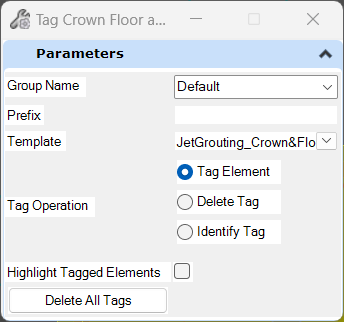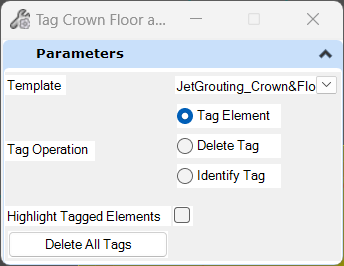How to Define Jet Grouting
In the case of jet grouting reinforcement, user has 2 options to define the geometry, Wizard and Define. For a quick layout, one can use the Wizard, that will automatically create the circles around the path given by the theoretical excavation shape. If the result is not the one intended, the user can use the Reset option and then input new values. If modifications are needed, one can enter the 2d sketcher mode by using the Define option and manually add/remove elements.
In Define mode, the user has 2 options for tagging the
geometry:
- Tag geometry as circle - the diameter of the tagged circle will be used for the 3d element in the model; In the tag tool, user will specify a group name;
- Tag geometry as region - this option is to be used for PLAXIS transfer only; the tool searches a closed shape that represent the area of the improved soil to be sent to PLAXIS.
- Once the user saves his changes, in the GUI the following information can be seen: